Evolutionary Simulations
Evolutionary Simulations, or agent auto-improvement, uses intelligent optimization algorithms to automatically discover the best configurations for your AI agents by testing variations of prompts, models, tools, and other hyperparameters. Instead of manual trial and error, let the system systematically explore and evolve your agent configurations to maximize performance while minimizing costs.Why Use Evolutionary Simulations?
Finding optimal agent configurations is complex — with countless combinations of prompts, models, and parameters, manual optimization is time-consuming and often misses the best solutions. Evolutionary Simulations helps you:- Automatically discover optimal prompt variations
- Find the best model-cost-performance balance
- Optimize tool usage and agent workflows
- Reduce operational costs while improving quality
- Validate improvements with statistical rigor
- Scale optimization across multiple parameters simultaneously
Use Cases
- Prompt Engineering: Evolve prompts for better accuracy and relevance
- Model Selection: Compare providers and versions systematically
- Cost Optimization: Find configurations that reduce spending without sacrificing quality
- Performance Tuning: Optimize for speed, accuracy, or specific metrics
- A/B Testing at Scale: Test multiple variations simultaneously with statistical validation
How It Works
Evolutionary Algorithm
Evolutionary Simulations employs an intelligent optimization process:- Baseline Establishment: Measures current performance metrics
- Hypothesis Generation: Creates improvement theories based on patterns
- Variation Creation: Generates promising configuration variations
- Parallel Testing: Runs multiple experiments simultaneously
- Statistical Analysis: Validates improvements with rigorous statistical tests
- Evolution: Best performers become parents for next generation
- Convergence: Stops when optimal configuration is found or criteria met
Optimization Strategies
The system uses multiple optimization strategies:- Grid Search: Systematic exploration of parameter space
- Random Search: Stochastic sampling for unexpected discoveries
- Bayesian Optimization: Intelligent selection based on prior results
- Genetic Algorithms: Evolution through mutation and crossover
- Multi-Armed Bandit: Balancing exploration vs exploitation
Creating an Evolutionary Simulation
Step 1: Access Auto-Improve
Navigate to your agent in the dashboard and click the “Auto-Improve” or “Evolutionary Simulations” tab. Here you can click into an existing run, or create a new improvement run with the ‘Create New’ button.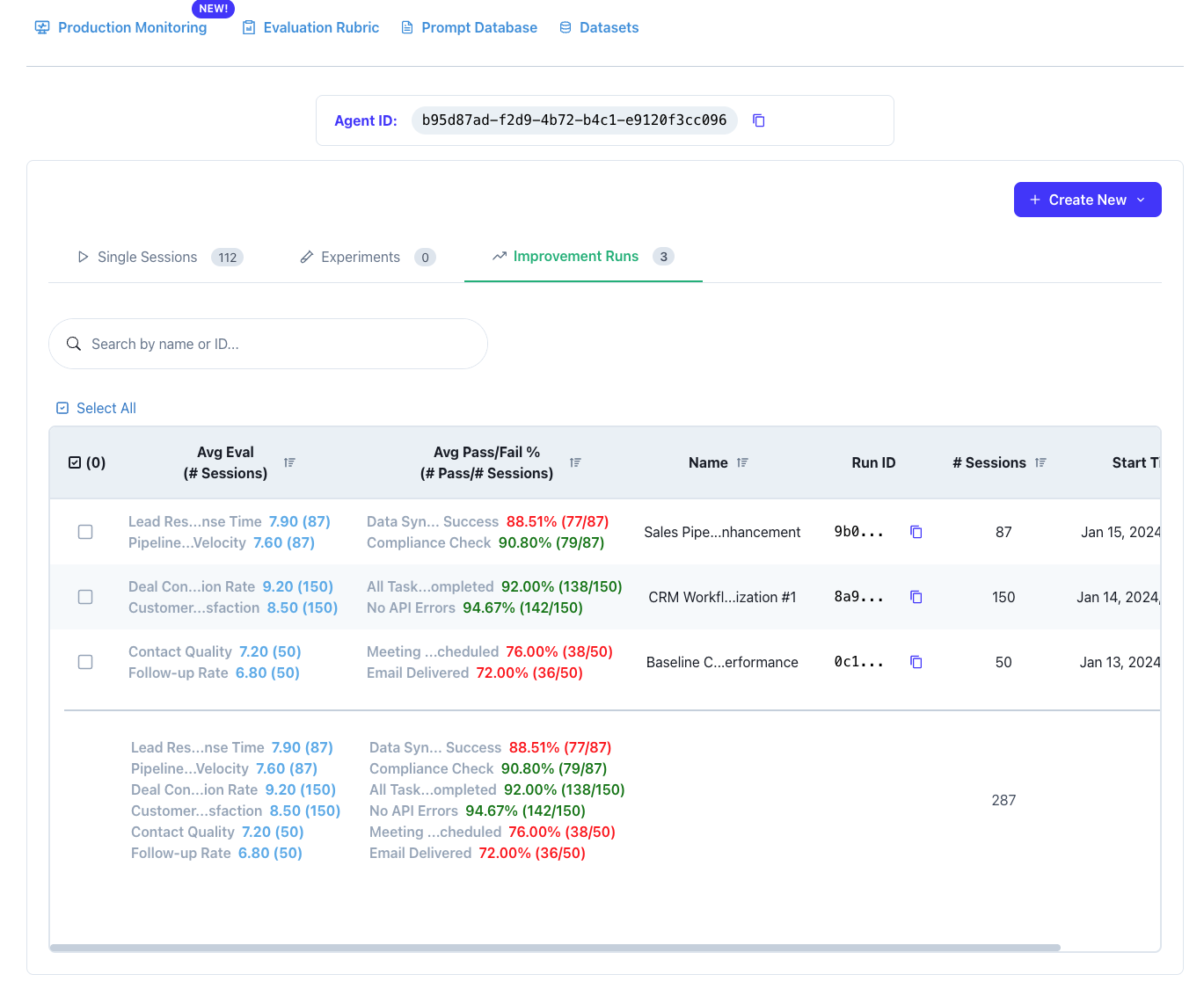
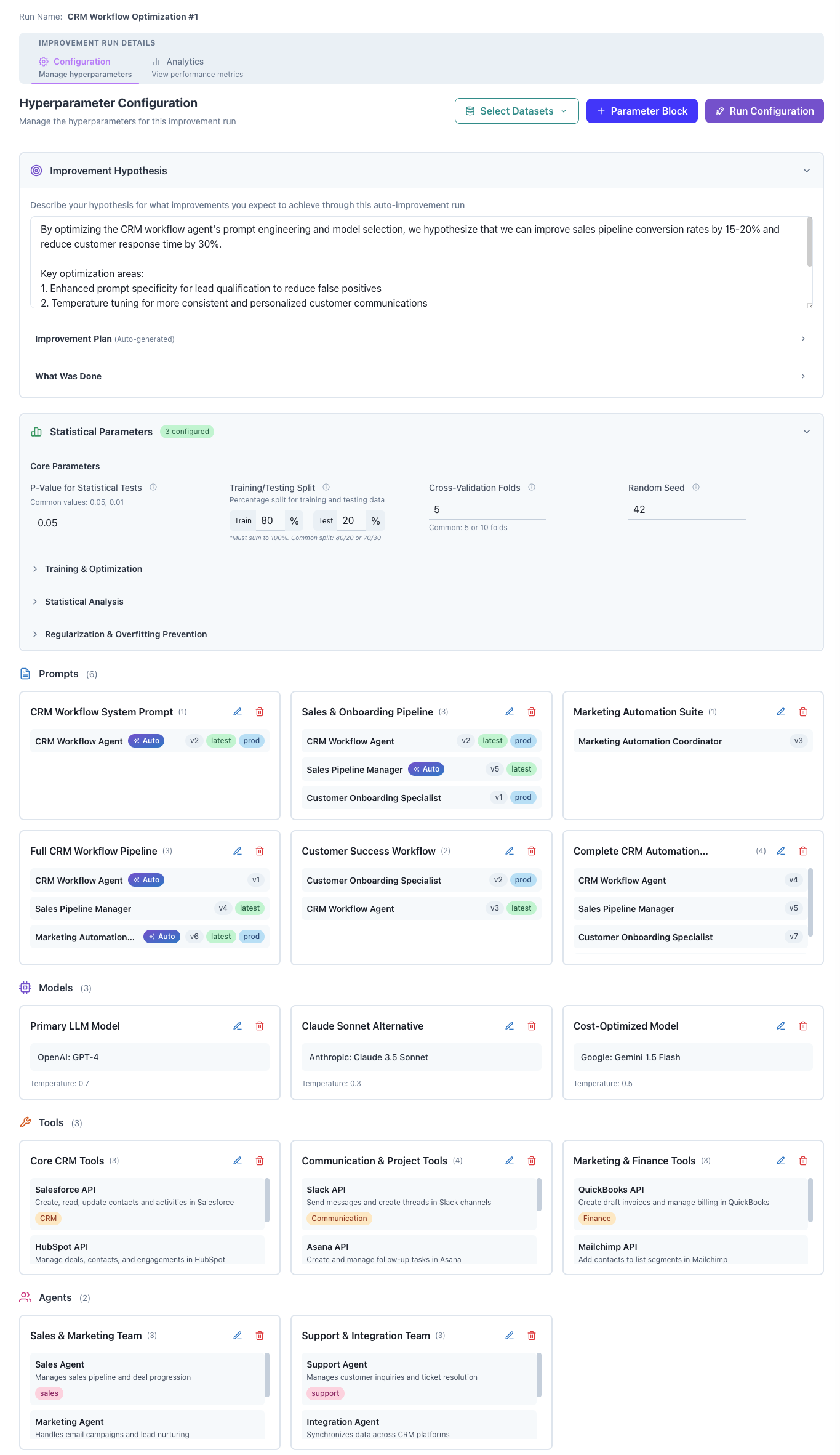
Step 2: Define Improvement Hypothesis
Start by articulating what you want to improve: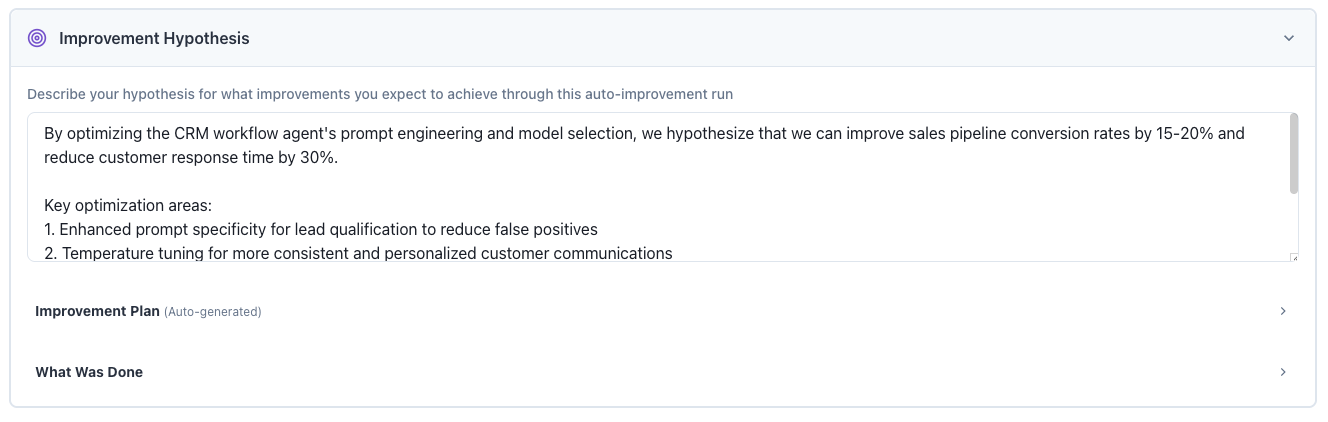
Writing Effective Hypotheses
Good Examples:- “Reduce response time by optimizing prompt length while maintaining accuracy”
- “Improve customer satisfaction scores by refining tone and response structure”
- “Minimize API costs by finding optimal model-prompt combinations”
- Goal: What metric to optimize (accuracy, cost, speed)
- Method: How to achieve it (prompt changes, model selection)
- Constraint: What to maintain (quality thresholds, compliance)
Step 3: Configure Hyperparameters
Add and select which parameters to optimize using the Parameter Blocks.Available Hyperparameter Types
Prompts- Select multiple prompt versions to test
- Create variations with different instructions
- Test different formatting and structure
- Combine prompts for multi-step workflows
- Compare different providers (OpenAI, Anthropic, etc.)
- Test model versions (GPT-4, GPT-3.5, Claude)
- Evaluate cost vs performance tradeoffs
- Mix models for different tasks
- Enable/disable specific tools
- Adjust tool parameters
- Test tool combinations
- Optimize tool usage patterns
- Configure sub-agent workflows
- Test different agent compositions
- Optimize agent coordination
- Evaluate standalone vs collaborative approaches
- Define any JSON-configurable parameter
- Test arbitrary configuration values
- Create complex parameter spaces
Step 4: Select Datasets
Choose test datasets for consistent evaluation: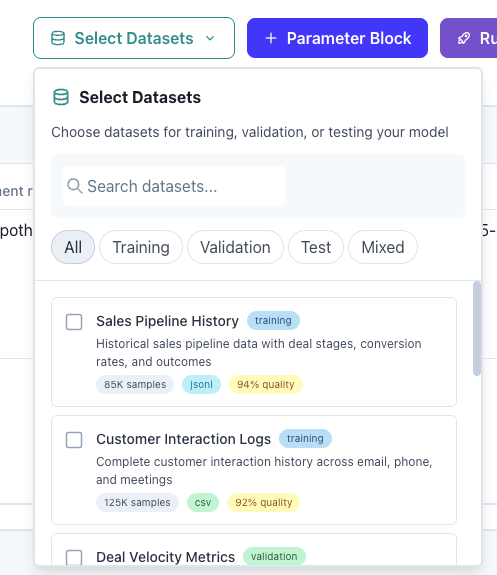
Dataset Configuration
Training Set (80%)- Used to evaluate configurations
- Guides optimization direction
- Provides performance metrics
- Validates final configuration
- Prevents overfitting
- Ensures generalization
- Minimum 20 samples for statistical validity
- Include edge cases and typical scenarios
- Balance different input types
- Define clear success criteria
Step 5: Set Statistical Parameters
Configure statistical rigor for results validation: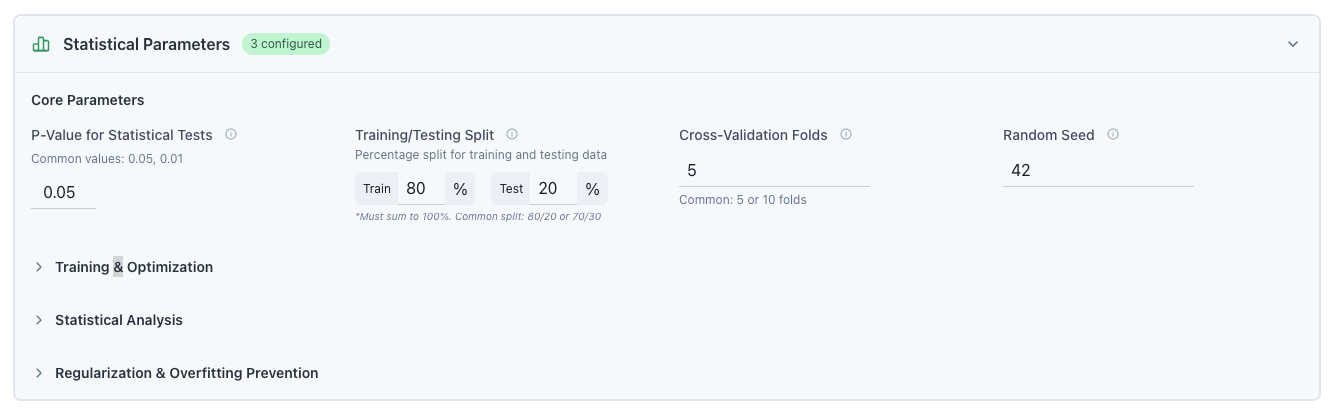
- Default: 0.05 (95% confidence)
- Lower values = higher confidence required
- Affects when improvements are considered significant
- Default: 95%
- Higher = more conservative optimization
- Balances exploration vs exploitation
- Default: 80/20
- Adjust based on dataset size
- Larger test sets = better validation
Step 6: Select Baseline:
After clicking ‘Run Configuration’, you can select a baseline for each paramter block: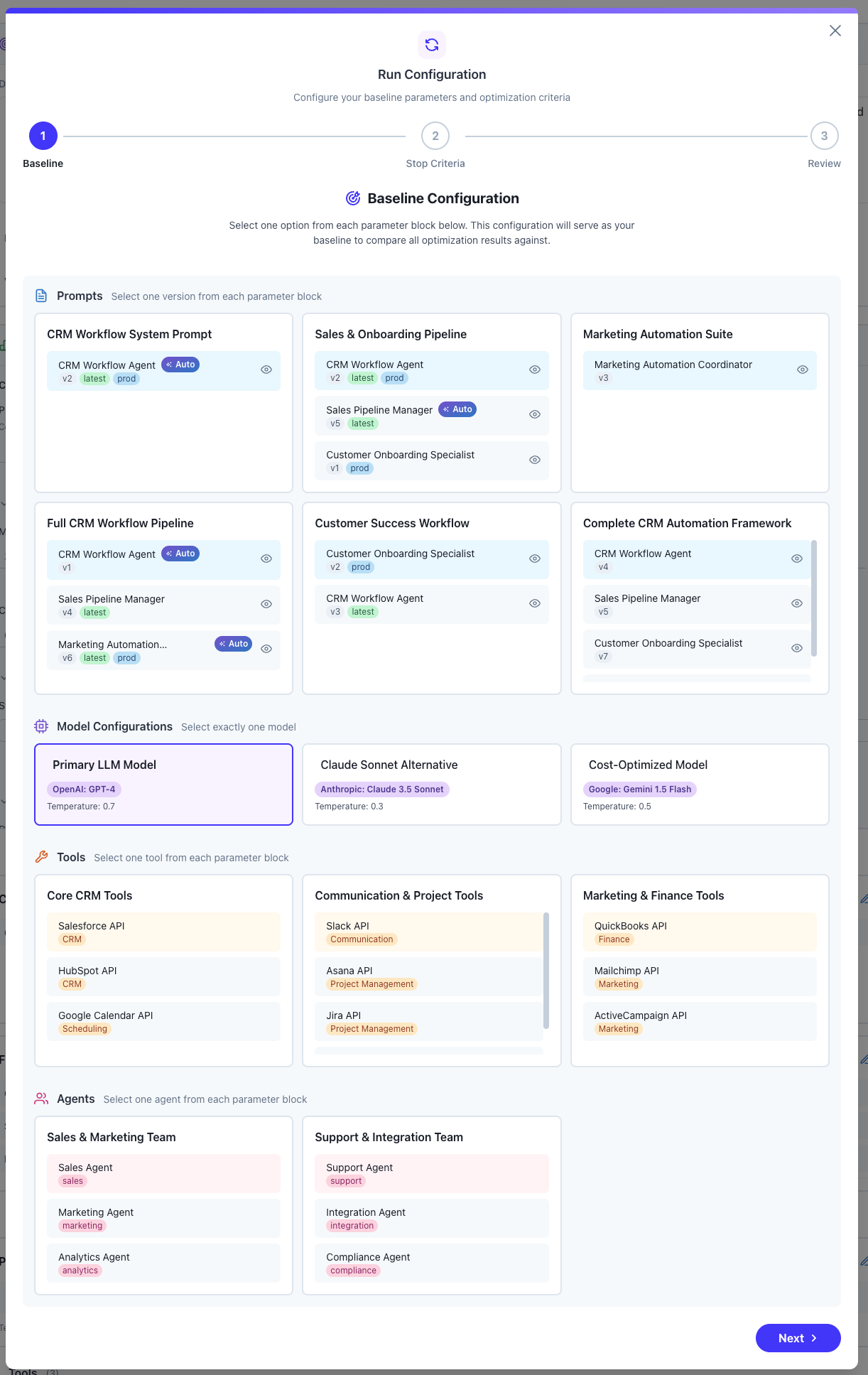
Step 7: Define Stopping Criteria
After clicking ‘Run Configuration’ and Set when the optimization should stop: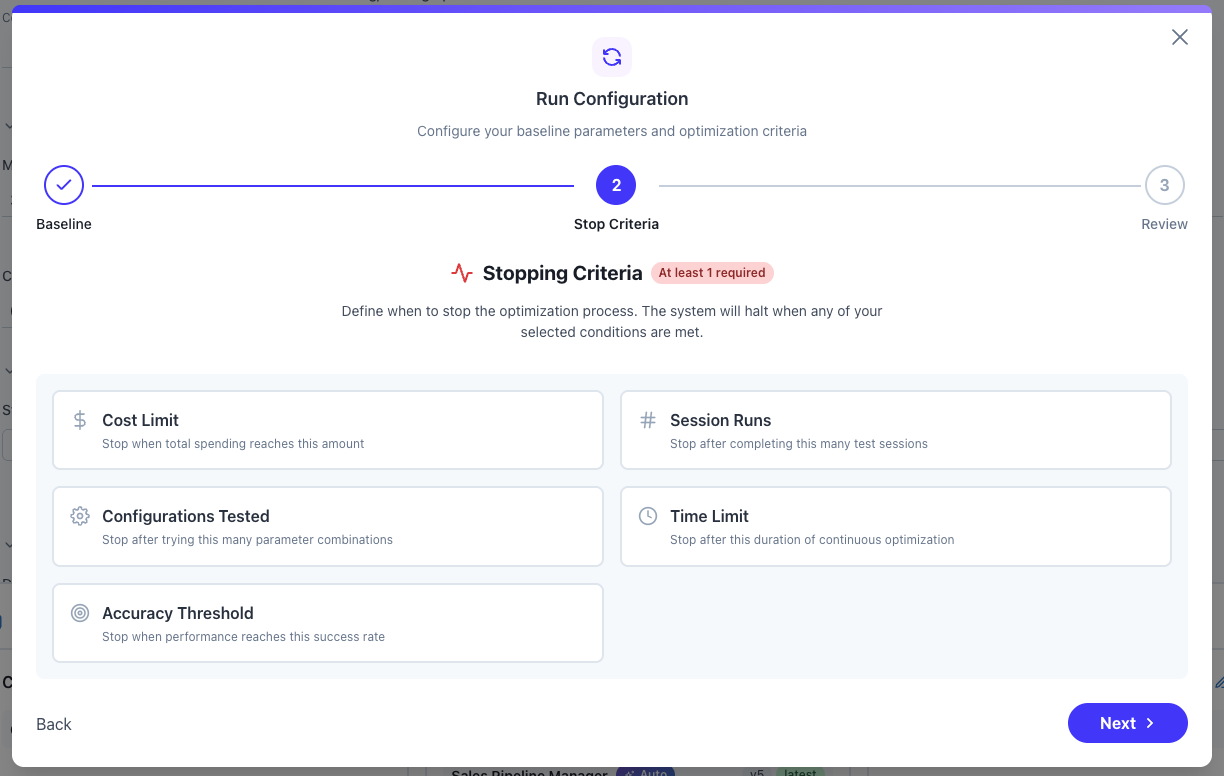
- Cost Limit: Stop at spending threshold
- Session Runs: Maximum test executions
- Configurations Tested: Number of variations tried
- Time Limit: Maximum optimization duration
- Accuracy Threshold: Stop when target metric achieved
Step 7: Launch Optimization
Review configuration and start the evolutionary process.Monitoring Progress
Key Metrics
Performance Indicators:- Success rate across configurations
- Average score improvements
- Cost per successful outcome
- Response time distributions
- Configurations tested vs remaining
- Best configuration so far
- Convergence indicators
- Estimated time to completion
Configuration Comparison
Compare different configurations side-by-side in the ‘Analytics’ tab: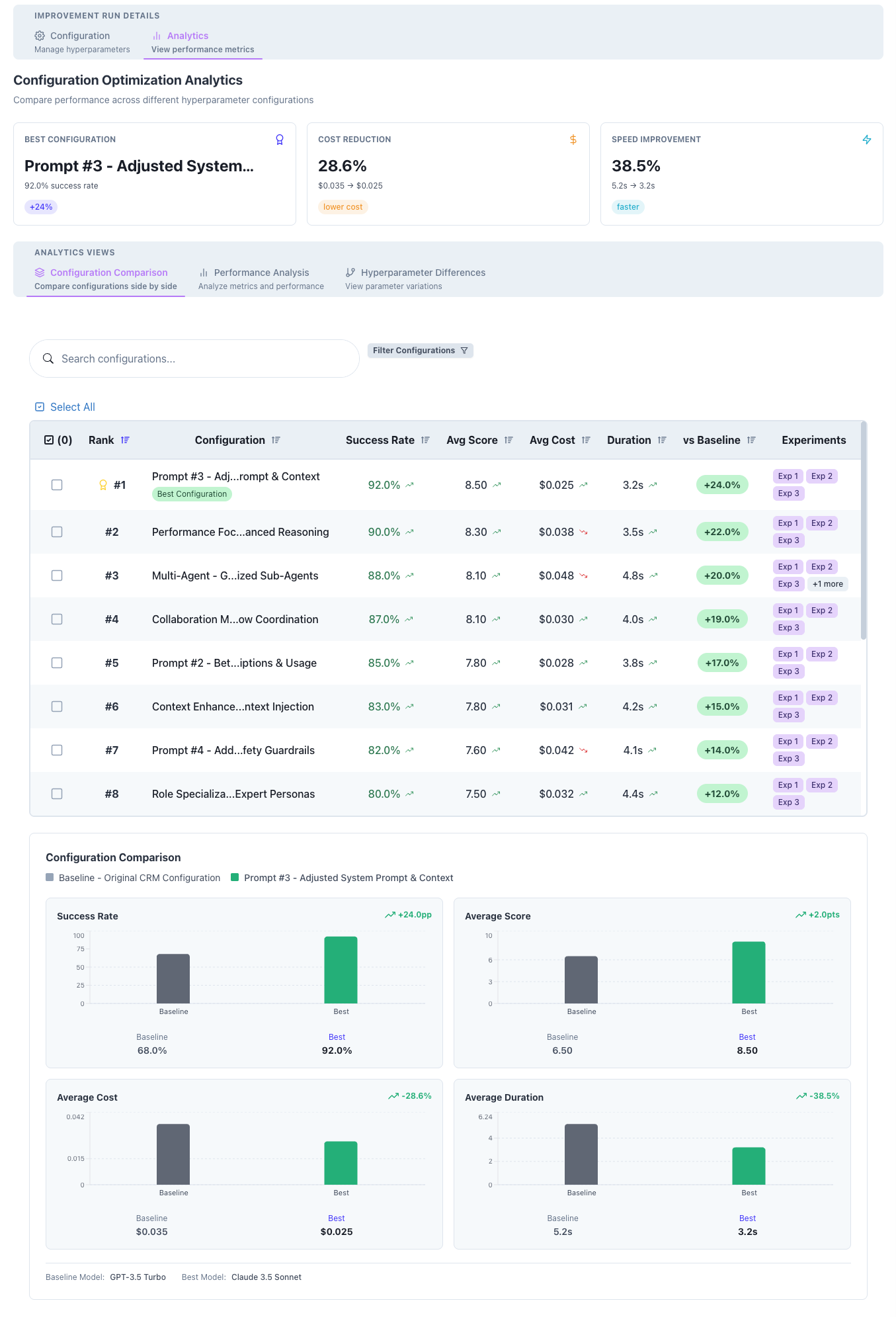
- Baseline vs variations
- Statistical significance indicators
- Performance deltas
- Cost-benefit analysis
- Detailed hyperparameter differences
Performance Graphs
Visualize optimization trends: Success Rate Evolution- Shows improvement over iterations
- Identifies convergence patterns
- Highlights breakthrough configurations
- Maps configurations by cost and quality
- Identifies Pareto-optimal solutions
- Shows efficiency frontier
- Compares configurations across dimensions
- Visualizes tradeoffs
- Identifies balanced solutions
Understanding Results
Best Configuration
The system identifies the optimal configuration based on your criteria. Results Include:- Winning hyperparameter values
- Performance improvements vs baseline
- Statistical confidence levels
- Cost savings achieved
- Implementation recommendations
Hyperparameter Differences
View exactly what changed between configurations as: Diff Features:- Side-by-side parameter comparison
- Highlighted changes
- Performance impact of each change
- Interaction effects between parameters
Statistical Validation
All improvements are statistically validated: Validation Metrics:- P-values for significance testing
- Confidence intervals
- Effect sizes (Cohen’s d)
- Power analysis results
Implementing Winners
Deploying Optimal Configuration
Once optimization completes, deploy the winning configuration:-
Export Configuration
-
Monitor Performance
- Track metrics in production
- Validate improvements hold
- Set up alerts for regression
Creating Variants
Save successful configurations as new variants: Prompt Variants:- Save optimized prompts to Prompt Database
- Version with descriptive labels
- Document improvements achieved
- Export as reusable templates
- Share across team
- Use as baselines for future optimization
Integration with Other Features
With Datasets
Evolutionary Simulations works seamlessly with Datasets:- Use existing test datasets
- Create specialized optimization sets
- Ensure reproducible results
With Experiments
Results create Experiments automatically:- Each configuration generates an experiment
- Compare experiments in detail
- Analyze failure patterns
With Rubrics
Apply Rubrics for evaluation:- Use rubrics as optimization targets
- Multi-criteria optimization
- Ensure quality standards
With Production Monitoring
Validate improvements in Production:- Deploy winning configurations
- Monitor real-world performance
- Detect regression automatically
Related Features
- Datasets - Create test sets for optimization
- Experiments - Detailed configuration analysis
- Prompt Database - Manage prompt variants
- Production Monitoring - Validate improvements
Next Steps
- Define your improvement hypothesis
- Select 2-3 hyperparameters to optimize
- Create or select a test dataset
- Run your first evolutionary simulation
- Deploy winning configuration to production
- Monitor improvements over time