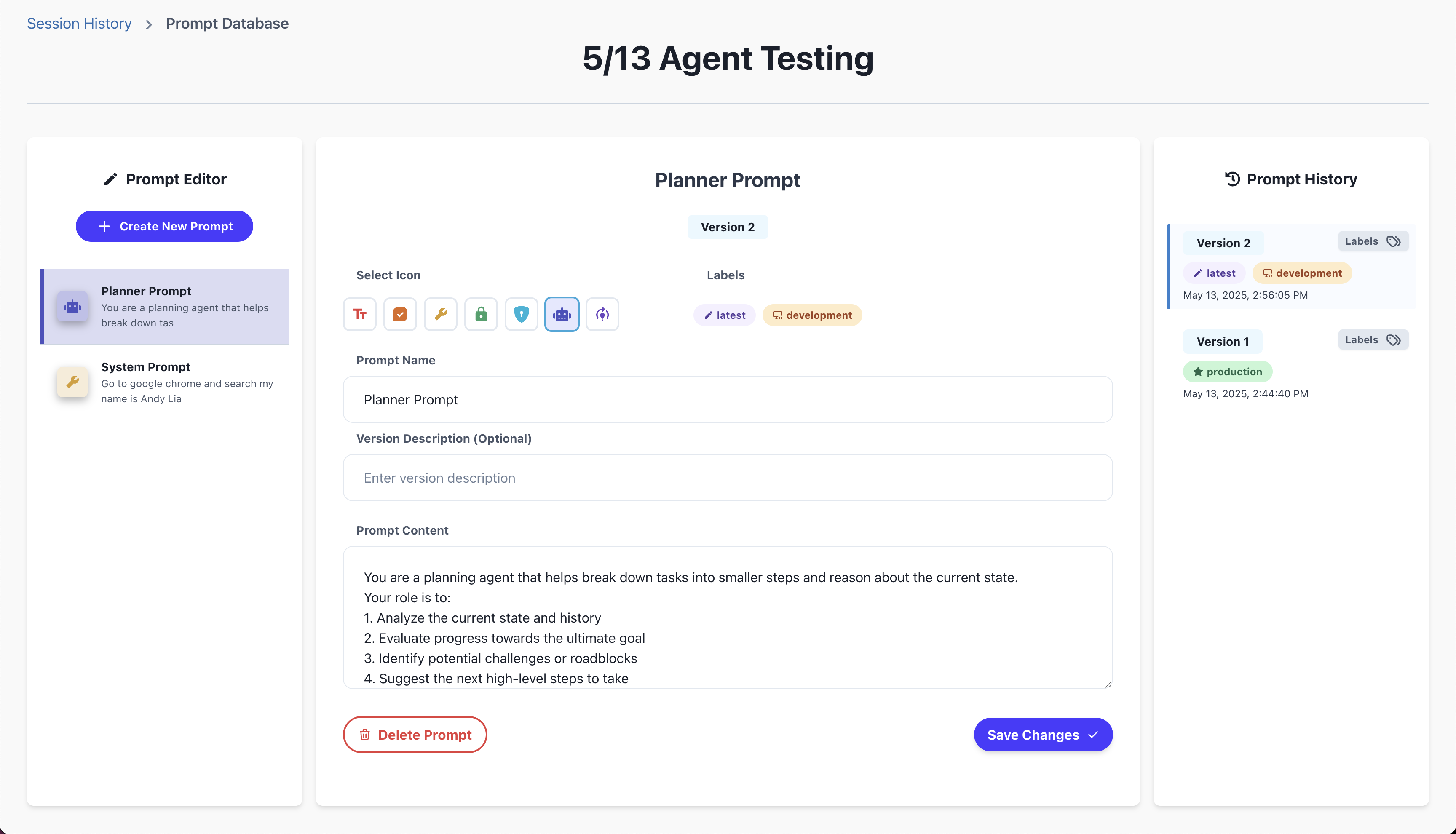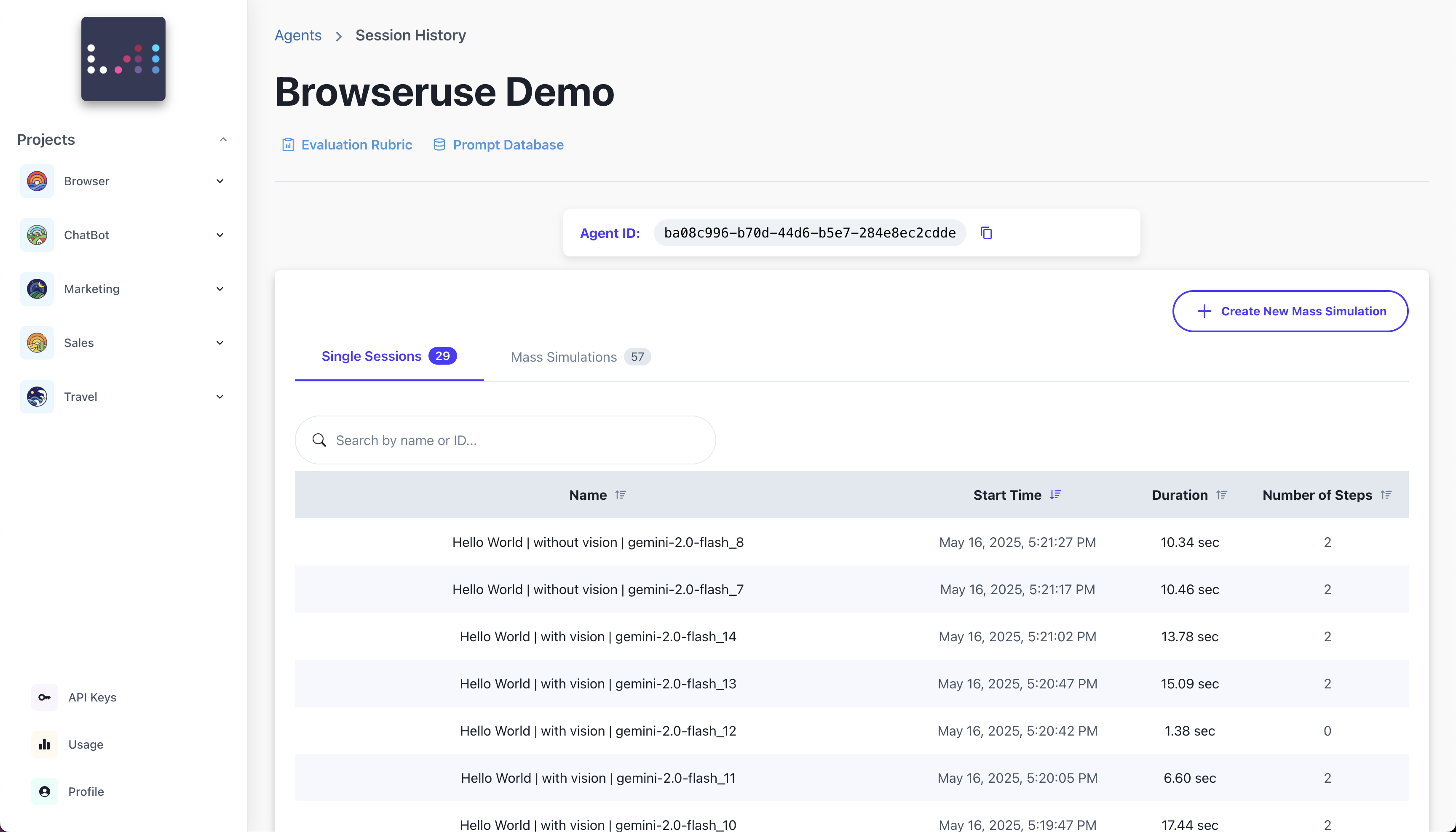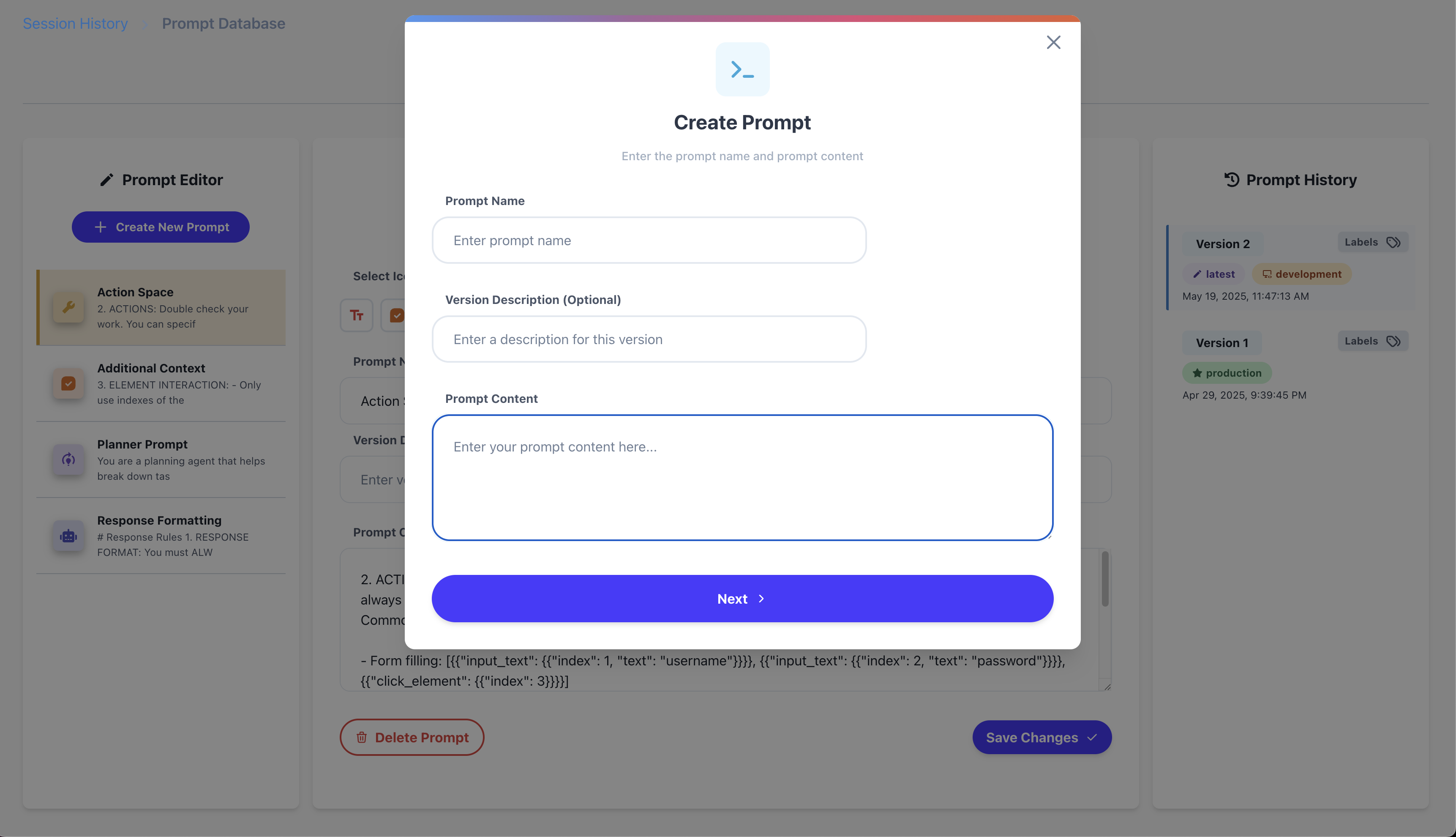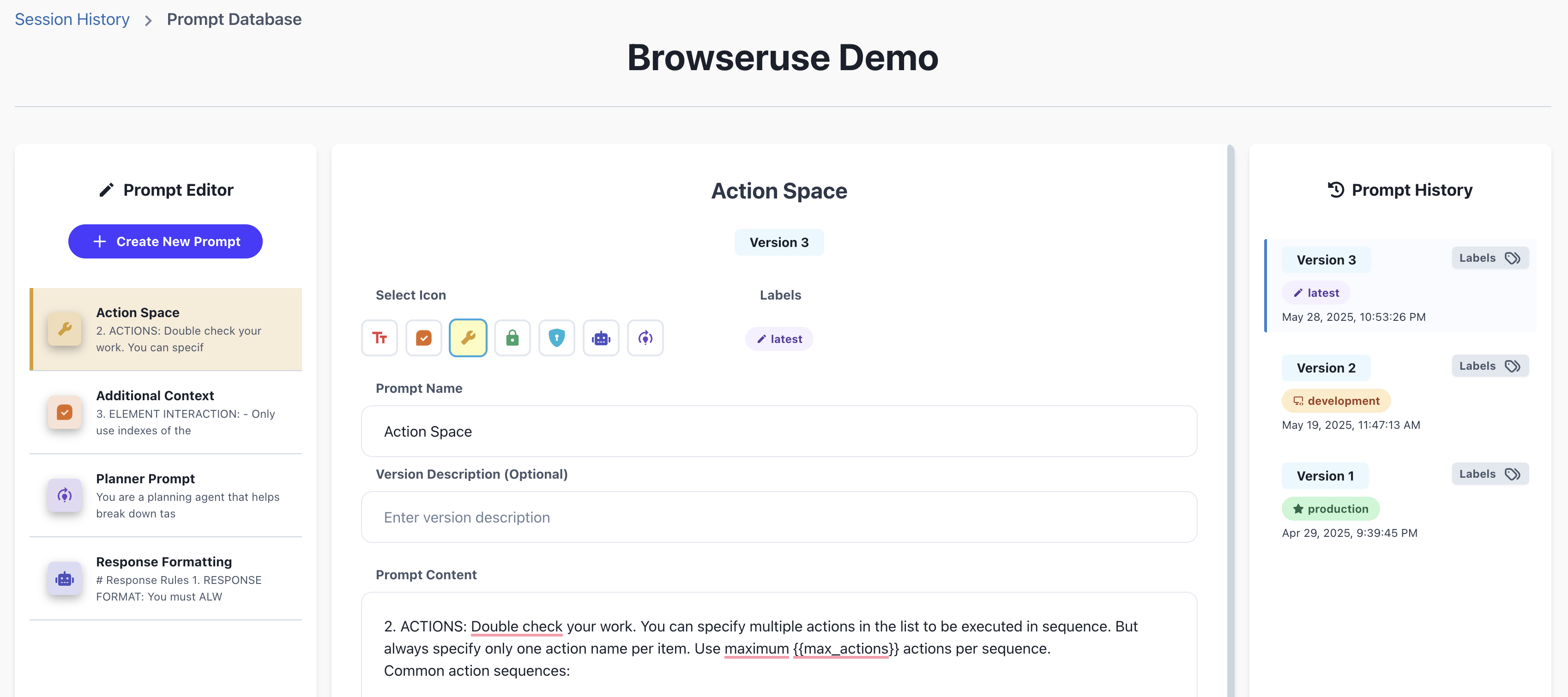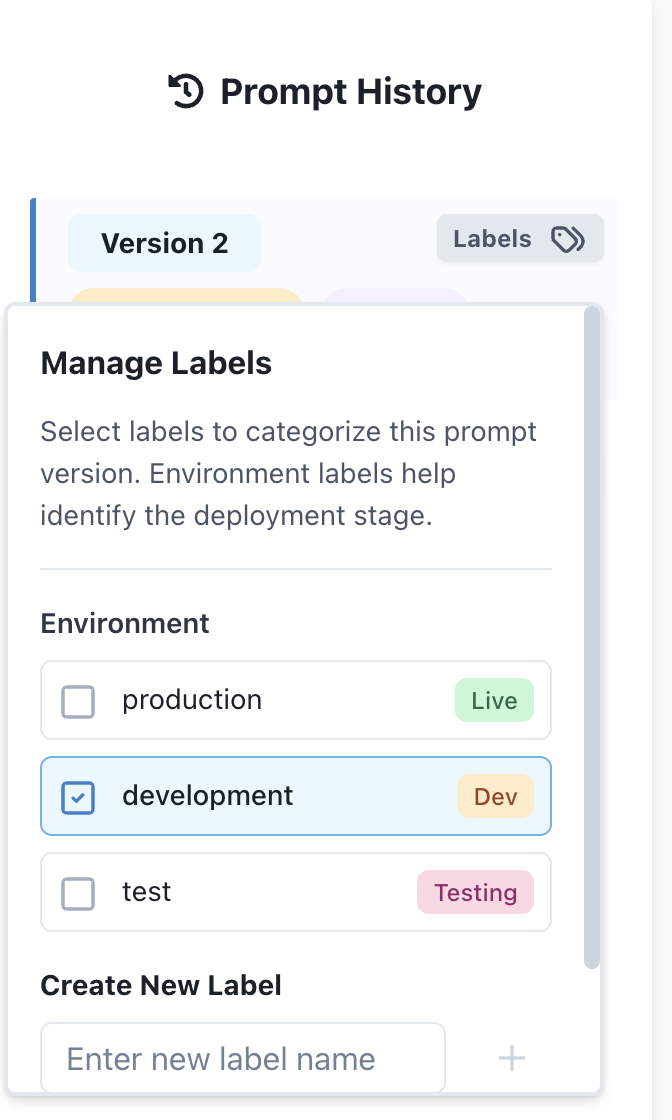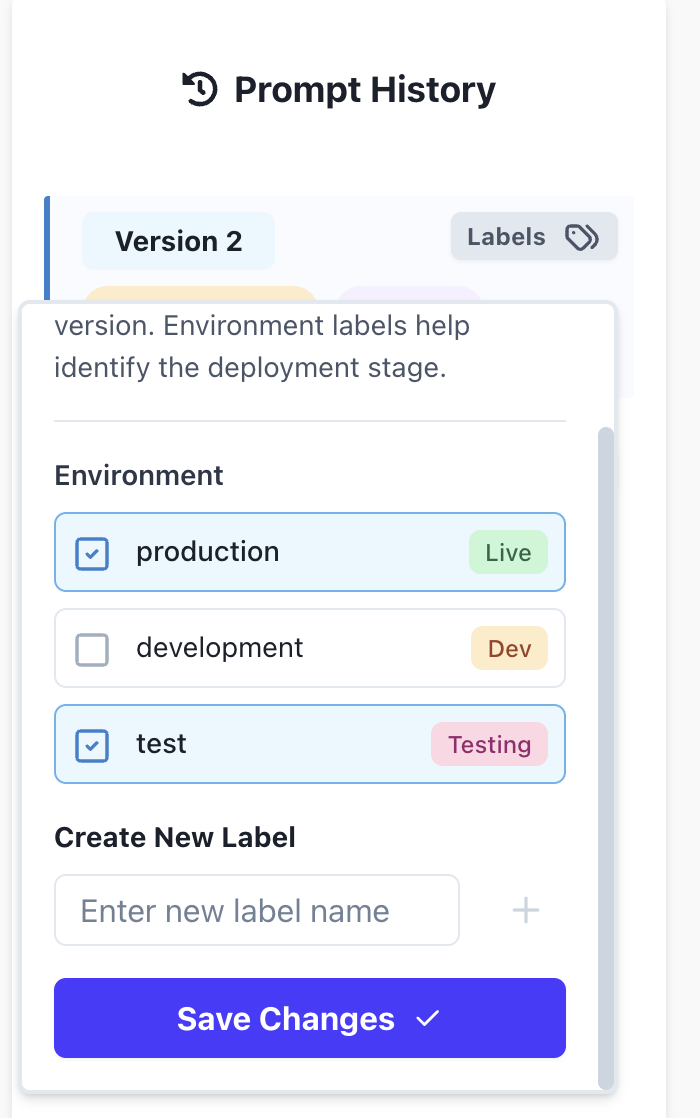Prompt Database
Prompt Database is your centralized, versioned store for managing agent prompts — without needing to redeploy code or edit files in a repo. It allows you to:- Create and version prompts in the UI
- Dynamically fetch them at runtime
- Templatize with variables
- Rapidly iterate on prompt design
- Swap/Adjust prompts without touching your codebase
Why Prompt DB?
Improving an AI agent often means adjusting its prompts. But doing that through your codebase slows everything down. With our Prompt DB, you can:- Change a prompt in the dashboard → rerun your agent instantly without redeploying
- Test prompt performance across Sessions or Mass Sims
- Compare and experiment with different versions of prompts without redeploying anything
How to Create One
Step 1: In the UI
- Click a project and then an agent
- On the agent page it will be directly below the agent name, so in the example directly below “Browseruse Demo”
- Click Create New Prompt button.
- Create a prompt name (this is what you will refer to it in the Python Package)
- Add a version description (optional)
- Copy paste your prompt from your code and change all your variables to the format
{{variable_name}}.
For example, your prompt in python might look likef"summarize this page: {page_text}"then when you copy it into the Prompt Database change it to"summarize this page: {{page_text}}"
- Click Save
Note: ALWAYS save a prompt if you make changes to it that you would like to keep.
Using Prompts with Evolutionary Simulations
The Prompt Database integrates seamlessly with Evolutionary Simulations for automated prompt optimization: How it works:- Create multiple prompt versions in the Prompt Database
- Select them as hyperparameters in Evolutionary Simulations
- The system automatically tests all variations
- Statistical analysis identifies the best performing prompt
- Apply the winning version to production with one click
- Test dozens of prompt variations simultaneously
- No code changes required for testing
- Statistical validation of improvements
- Automatic version management
- Easy rollback if needed
Step 2: In Python
Wherever you want to use the prompt, you can pull it from our Prompt Database using the following code:| Name | Type | Description |
|---|---|---|
prompt_name | str | The name of the prompt to fetch. |
label | str (optional) | The label of the prompt to fetch. Defaults to production. |
variables | dict (optional) | A dictionary of string key/values to interpolate into the prompt. |
cache_ttl | int (optional) | The time-to-live for the prompt in seconds. Defaults to 300 seconds (0 = no cache, -1 = cache forever, n = cache for n seconds). |
If your prompt references {{variable_name}} but you don’t provide a value, you’ll get a warning. If you provide variables that aren’t used in the prompt, you’ll get an error
Labels
Labels attach to a single prompt version and allow flexible, dynamic fetches. They’re a powerful feature that enables prompt management without code changes.What Labels Do
- Version Identification: Labels point to specific prompt versions without needing IDs
- Runtime Flexibility: Switch versions without code changes
- Environment Management: Separate development, test, and production prompts
- A/B Testing: Direct different users to different versions
- Rollback Support: Quickly revert to previous versions by moving a label if a new version isn’t performing well
Available Labels
| Label | Behavior |
|---|---|
latest | Always points to the most recent version |
production | The “live” version used by default |
development | Convenience label for testing changes before production |
test | Convenience label for testing changes before production |
| Custom | Any user-defined label for testing or segmentation |
How Labels Work
- Only one version can hold a given label at a time
- If you move a label to a new version, the old version will no longer have that label
- When you create a new prompt version, the
latestlabel automatically moves to it - Moving the
productionlabel is a manual action (to ensure stability) - Custom labels (like
beta,experiment-a,region-specific) can be created by you for specific use cases
How to use labels
- Click labels next to the version of the prompt you want to use
- Click the new label(s) you would like to move to the version
- Click Save Changes
Variables
Variables allow you to create dynamic, reusable prompts by inserting runtime values into your prompt templates. This is critical for creating prompts that can adapt to different inputs without creating new versions.How Variables Work
- Define variables in your prompt using double curly braces:
{{variable_name}} - Pass variable values into the variables field in your code
- Lucidic automatically substitutes the variable values into your prompt before sending it to the LLM
Formatting Variables
When adding prompts to the Prompt DB, you need to convert your code’s variable syntax to Lucidic’s template syntax:| In Your Code | In Prompt DB |
|---|---|
f"summarize this: {text}" | "summarize this: {{text}}" |
"analyze data: " + data_str | "analyze data: {{data_str}}" |
template.format(query=user_query) | "...your query: {{query}}" |
Code Examples
Basic example: In the Prompt DB UI, you would define the prompt as:
Generate {{number}} ideas about {{topic}}
In your code, you would call it like this:
Generate 5 ideas about artificial intelligenceAnother example: In the Prompt DB UI, you would define the prompt as:
In your code, you would call it like this:{{system_prompt}}Answer the user's question: {{question}}
You are a helpful AI assistant specialized in biology. Answer the user’s question: How do cells divide?
Error Handling
- Missing variables: If your prompt references
{{variable_name}}but you don’t provide a value, you’ll get a warning - Extra variables: If you provide variables that aren’t used in the prompt, you’ll get an error
Best Practices
- Use descriptive variable names that indicate their purpose
- Consider setting default values for optional variables in your code
- Test your prompts with different variable values to ensure they work as expected
Versioning and Iteration
When you update a prompt in the UI:- A new Prompt Version is created
- The
latestlabel is moved to the new version - You can optionally move the
productionlabel to the new version - You cannot edit an old version of a prompt — if you save it, it will just create a new version